QuickBooks ® Receive FedNow Invoicing
The Best Solution for Payment Processing in QuickBooks®
Today Payments is an Authorized Reseller of Intuit offering a highly robust app that supports both QuickBooks’ desktop and online customers, provide merchants with the tools they need so they can focus more time on their customers and businesses, and less time on data entry.
"Our Integrated payment solutions can save a typical small business owner more than 180 hours each year"
See
the features
QuickBooks® ACH, Cards, FedNow and Real-Time Payments
- Payment processing for all QuickBooks desktop, Pro, Premier, Enterprise and also QBO QuickBooks Online Our software is designed for simplicity and ease-of-use.


- ~ Automate Account Receivable Collection
- ~ Automate Account Payable Payments
- ~ One-time and Recurring Debits / Credits
Secure QB Plugin payment processing through QuickBooks ® specializes in the origination of moving money electronically.
Ask about our special:
Request for Payments
To receive FedNow Request for Payments (RFP) files as a Payee in a B2B or B2C context into QuickBooks Online (QBO) using https://SecureQBPlugin.com, you’ll need to follow a specific process to import, manage, and reconcile these payment requests. SecureQBPlugin.com serves as a third-party tool that bridges file formats (such as ISO 20022, CSV, XML, or JSON) with QuickBooks Online.
Here’s a detailed guide on how to receive and process FedNow RFPs as a Payee through QBO using SecureQBPlugin:
Step-by-Step Process to Receive FedNow RFP in QBO
1. Ensure Setup of SecureQBPlugin.com
- Go to https://SecureQBPlugin.com and ensure the plugin is installed, configured, and connected to your QuickBooks Online (QBO) account.
- Create an account and follow the setup instructions, ensuring that you’ve integrated the plugin with your QBO account for seamless data imports.
2. Receive the FedNow Request for Payment
As a payee in a B2B or B2C context, you may receive the FedNow Request for Payment in one of several formats (ISO 20022, CSV, XML, JSON), typically sent by your customer (the payer). The steps to receive these requests will vary depending on the format.
- B2B (Business-to-Business): You may receive a Request for Payment from a supplier, client, or partner, often transmitted via email or electronic invoicing systems. The file will most likely be in ISO 20022 XML format.
- B2C (Business-to-Consumer): In a B2C context, the RFP may be sent directly to your bank or business email, where you receive the file (usually in ISO 20022 XML or a simple format like CSV or JSON).
3. Download the FedNow RFP File
Once you’ve received the FedNow RFP file, download it to your system. Depending on the communication method:
- ISO 20022 (XML format) will most likely come from B2B transactions.
- CSV, XML, or JSON formats may be used in both B2B and B2C contexts.
Ensure that the file structure matches the expected schema for the FedNow RFP. The typical fields you will find include:
- Payment Amount
- Debtor (Payer) Information
- Creditor (Payee) Information
- Payment Date
- Payment Reference
4. Log into QuickBooks Online (QBO)
Log into your QBO account where you intend to manage and reconcile the FedNow payment request.
5. Open SecureQBPlugin
Now that your SecureQBPlugin is set up and linked to QBO, open the plugin from your desktop or within the QuickBooks Online dashboard (depending on how the plugin is integrated).
6. Upload the FedNow RFP File through SecureQBPlugin
You will now need to upload the FedNow Request for Payment file into QuickBooks Online via SecureQBPlugin. Here’s how to handle different file formats:
a. ISO 20022 (XML) Format
- ISO 20022 XML is a standard format for payment transactions and the default format for FedNow RFP.
- Open the SecureQBPlugin and navigate to the file upload section.
- Select the ISO 20022 XML file, and upload it.
- The plugin will automatically parse the file and map it to the appropriate QuickBooks fields (e.g., payment details, debtor/creditor information).
b. CSV Format
- If the FedNow RFP was sent as a CSV file, follow the same process in SecureQBPlugin.
- Ensure that the CSV has the appropriate columns (Date, Payment Amount, Payer Info, etc.) aligned with QuickBooks field requirements.
- Upload the CSV file, and use SecureQBPlugin’s interface to map the columns correctly if needed.
c. XML (Non-ISO 20022)
- If the RFP file comes in a custom XML format (not ISO 20022), upload it using the SecureQBPlugin’s upload section.
- The plugin will help you map fields from the XML structure into QuickBooks, ensuring the payment request data is imported accurately.
d. JSON Format
- For JSON files, upload them in the same way. The plugin will parse the JSON structure and map the payment request details to the relevant QBO fields.
7. Validate and Map Fields
- After uploading the RFP file (ISO 20022, CSV, XML, or JSON), SecureQBPlugin will prompt you to map fields from the RFP file to the appropriate QuickBooks Online fields (e.g., Payment Amount, Debtor Name, Creditor Account, etc.).
- Review the field mappings carefully to ensure the payment request data is imported correctly.
8. Review and Confirm the Import
- Once the fields are mapped, the plugin will display a summary of the data.
- Review the payment details (such as payment amount, payer, payment reference) to confirm accuracy before proceeding.
9. Finalize the Import
- Confirm the import, and the payment request data will be automatically integrated into QuickBooks Online.
- The payment transaction will either be reflected as pending or finalized, depending on how QuickBooks handles incoming payments via SecureQBPlugin.
10. Reconcile the FedNow Payment Request
Once the payment request is successfully imported into QuickBooks Online, the next step is to reconcile the transaction within QBO:
- Navigate to the Banking section in QuickBooks Online.
- Look for the imported payment request and match it with existing transactions or invoices.
- Complete the reconciliation process to mark the payment request as received and fulfilled.
11. Monitor and Automate Future Imports
For businesses receiving multiple FedNow RFPs (especially in B2B environments), consider setting up automation:
- Recurring Imports: Use SecureQBPlugin to automate the process of receiving and importing payment requests.
- Batch Processing: If you receive multiple RFP files, SecureQBPlugin may support batch uploads to streamline the process.
Common B2B and B2C Scenarios
1. B2B (Business-to-Business) Example
- Scenario: Your business receives a FedNow RFP from a client or supplier. The request includes details such as payment amount, date, and a reference to an existing invoice.
- Process: The RFP file (ISO 20022 or CSV) is uploaded via SecureQBPlugin, and the payment request is matched with an open invoice in QuickBooks Online. You reconcile the payment once it's processed.
2. B2C (Business-to-Consumer) Example
- Scenario: As a small business, you receive a payment request from a customer for a product or service.
- Process: The customer sends the RFP (usually via CSV or JSON). You upload the file using SecureQBPlugin, map the fields, and reconcile the payment in QuickBooks.
Key Considerations
- Supported Formats: Ensure that SecureQBPlugin supports the file format you’re working with (ISO 20022 XML, CSV, XML, JSON).
- Field Mapping: Pay careful attention to field mappings to ensure that all payment request details (such as payer info, amount, date) are accurately imported into QBO.
- Reconciliation: After import, use QuickBooks’ reconciliation features to match incoming payments with invoices or transactions.
Conclusion
By using SecureQBPlugin.com to receive and import FedNow Request for Payment files into QuickBooks Online (QBO), you can efficiently manage and reconcile payments in both B2B and B2C scenarios. The plugin allows for seamless integration of various file formats, ensuring that your payment request data is properly imported and recorded in QBO.
Would you like specific help setting this up in your QuickBooks environment, or need guidance on a particular file format? Let me know how I can assist!
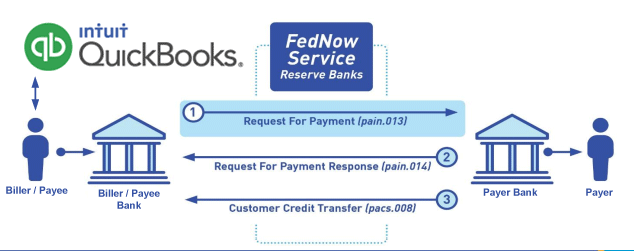
Call us, the .csv and or .xml Request for Payment (RfP) file you need while on your 1st phone call! We guarantee our reports work to your Bank and Credit Union. We were years ahead of competitors recognizing the benefits of RequestForPayment.com. We are not a Bank. Our function as a role as an "Accounting System" in Open Banking with Real-Time Payments to work with Billers to create the Request for Payment to upload the Biller's Bank online platform. U.S. Companies need help to learn the RfP message delivering their bank. Today Payments' ISO 20022 Payment Initiation (PAIN .013) show how to implement Create Real-Time Payments Request for Payment File up front delivering message from the Creditor (Payee) to it's bank. Most banks (FIs) will deliver the message Import and Batch files for their company depositors for both FedNow and Real-Time Payments (RtP). Once uploaded correctly, the Creditor's (Payee's) bank continuing through a "Payment Hub", will be the RtP Hub will be The Clearing House, with messaging to the Debtor's (Payer's) bank.
Our in-house QuickBooks payments experts are standing ready to help you make an informed decision to move your company's payment processing forward.
Pricing with our Request For Payment Professionals

1) Free ISO 20022 Request for Payment File Formats, for FedNow and Real-Time Payments (The Clearing House) .pdf for you manually create "Mandatory" (Mandatory data for completed file) fields, start at page 4, with "yellow" highlighting. $0.0 + No Support
2) We create .csv or .xml formatting using your Bank or Credit Union. Create Multiple Templates. Payer / Customer Routing Transit and Deposit Account Number may be required or Nickname, Alias to import with your bank. You can upload or "key data" into our software for File Creation of "Mandatory" general file.
Fees = $57 monthly, including Support Fees and Batch Fee, Monthly Fee, User Fee, Additional Payment Method on "Hosted Payment Page" (Request for file with an HTML link per transaction to "Hosted Payment Page" with ancillary payment methods of FedNow, RTP, ACH, Cards and many more!) + $.03 per Transaction + 1% percentage on gross dollar file,
3) We add a URI for each separate Payer transaction. Using URI, per transaction, will identify and reconcile your Accounts Receivable.
Fees Above 2) plus $29 monthly additional QuickBooks Online "QBO" formatting, and "Hosted Payment Page" and WYSIWYG
4) Above 3) plus Create "Total" (over 600 Mandatory, Conditional & Optional fields of all ISO 20022 Pain .013) Price on quote.
Start using our FedNow Real-Time Payments Bank Reconciliation:
Dynamic integrated with FedNow & Real-Time Payments (RtP) Bank Reconciliation: Accrual / Cash / QBO - Undeposited Funds
